とくにYoutubeへは有象無象をUPしているので、
おすすめコンテンツをここでまとめておきます。
Unityアセット「SkinnedMetaballBuilder」(宣伝)
・メタボールっぽいものを扱うアセットです
http://u3d.as/gAE(ストア)
http://nkdtr.hatenablog.com/entry/2015/06/11/000322(マニュアル)
・掘れる壁のデモ(アセット内に同梱)
・エディタでマップ生成
Portal
わりと有名なゲームの真似事。
ワープ先の映像が見えており、視界が連続したままワープできる仕掛けです。
動画(Unity)
動画(UE4)
MarchingCubesによる曲面、武器の軌跡のスカラー場への作用(UE4)
毎フレームLineTraceするような方法ではきれいに切れないので、
フレーム間の軌跡を扇形と見なしてその領域を削り取ります。
シェーダー、RenderTextureを用いた波紋(Unity)
波動方程式を解いているだけですが、
実装方法に面白みがあると思います。
マウスの軌跡をメッシュ化
下の二つの記事の内容を使っています。
・今では公式にProceduralMeshComponentが実装され(Experimental)不要に。。。
連続した座標をつないでパイプ状のメッシュを作ります。
時間差で相似形を追加し枝分かれしたように見せています。
レイマーチング法
Unityでやっている人がいたので、UE4でやってみました。
今ではVolumeDecalsが公式に実装され不要に。。。
・金色の螺旋はこういうメッシュが存在するわけではなく、カメラの前に置かれた板にマテリアルで描かれています。
UE4マテリアル入門記事
PBRとかフォトリアルとかは他の人に聞いてください。
エフェクトとしてのマテリアルのための記事です。
ツイッター遊び
軌道に特に意味はなく単に遊び心です。
UE4ぷちコン
第三回
第四回











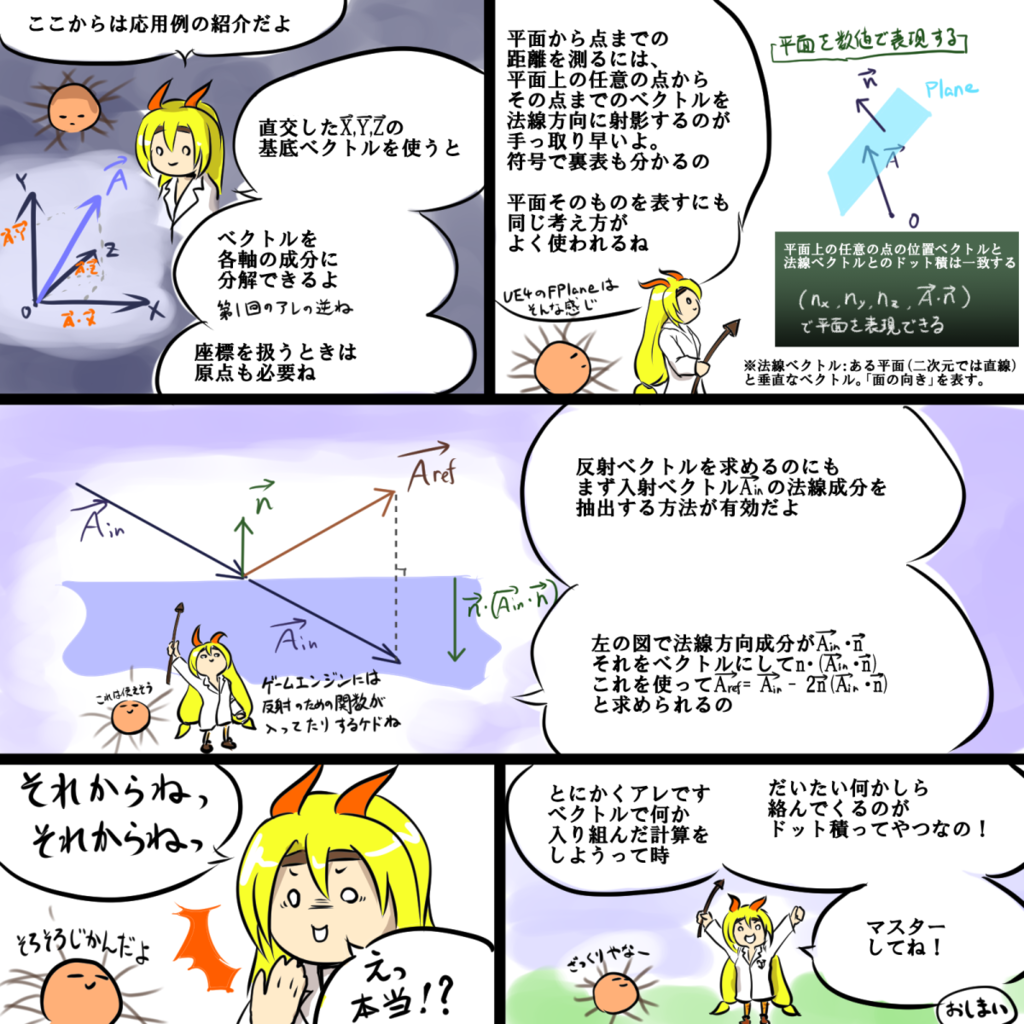



 HorizontalResolution=4
HorizontalResolution=4 HorizontalResolution=32
HorizontalResolution=32